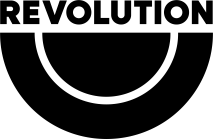Creating contract splits in the Artist Portal allows you to allocate royalty percentages to contributors, ensuring transparent and accurate payouts.
Follow these steps to create and manage contract splits effectively:
Step-by-Step Guide to Creating Contract Splits
- Log in to the Artist Portal
- Navigate to the Artist Portal and log in with your credentials.
- Access the Contracts Section
- In the dashboard, locate and click on the Contracts tab from the main menu.
- Create a New Contract
- Click on the Create Contract button.
- Fill in the required details, such as contract name, reference ID, or project title.
- Add Contributors
- In the contributors section, click Add Contributor.
- Enter the contributor’s details, including:
- Name
- Email address (optional, for notifications)
- Role (e.g., artist, producer, songwriter, etc.)
- Assign Splits
- Allocate the percentage of royalties for each contributor. Ensure the total adds up to 100%.
- You can use predefined templates or enter custom percentages based on the agreement.
- Define Terms (Optional)
- Add specific terms such as start and end dates or conditions for payment, if applicable.
- Review and Confirm
- Review all the contract details, including the splits and contributors.
- Once confirmed, click Save or Finalize Contract.
- Notify Contributors (Optional)
- If you’ve added email addresses, you can send notifications to contributors directly through the portal.
Tips for Managing Contract Splits
- Keep Contracts Updated: Ensure all contracts reflect the most current agreements with your contributors.
- Export for Reference: Use the export feature to generate PDF or spreadsheet copies for external reference or legal documentation.
- Double-Check Percentages: Always verify that the total split adds up to exactly 100% before finalizing.